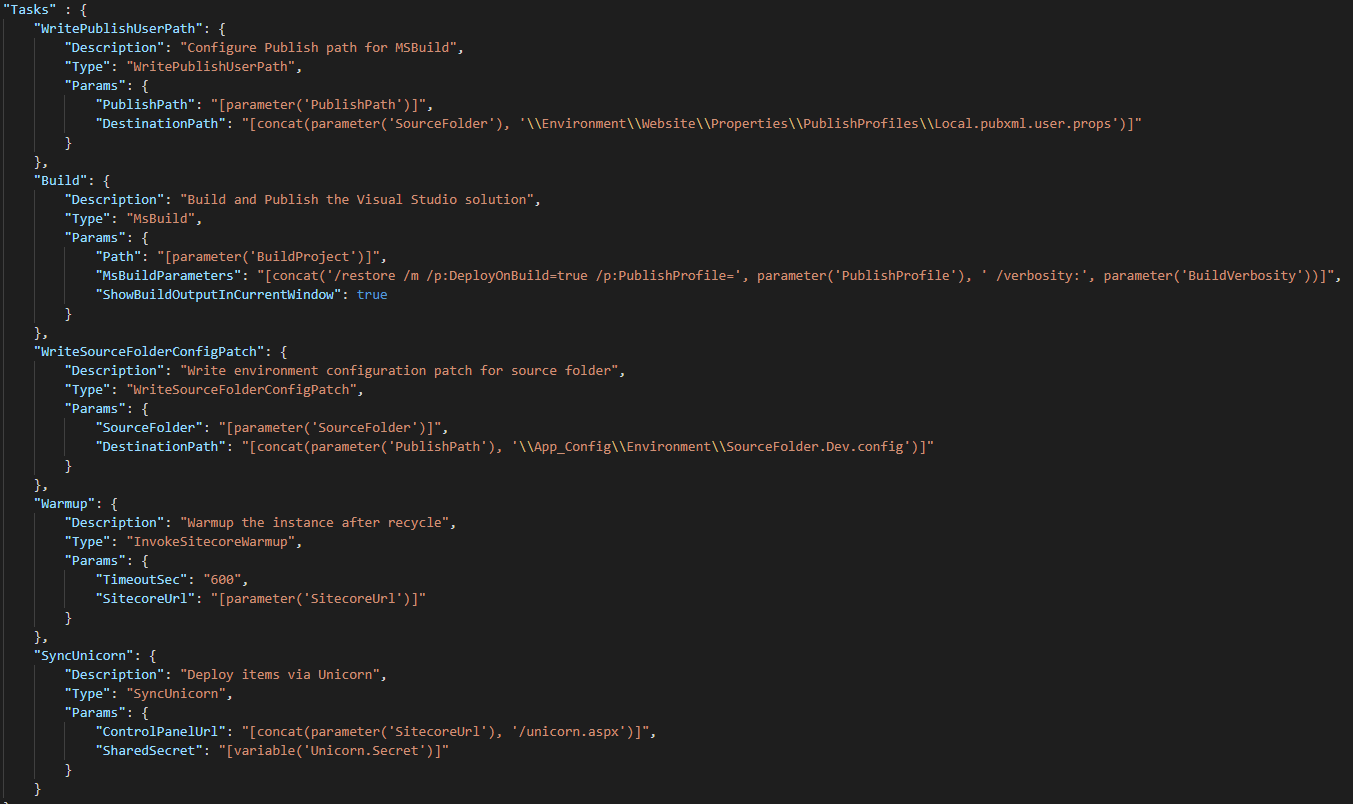3.1.1. Setting up a development environment¶
The task of setting up a local development environment is a critical optimization point for on-boarding new developers or resetting a developer’s local environment. It is also about being able to consistently and quickly set up a given version of the complete clean implementation for testing and troubleshooting. This is especially the case during the support phase of a project, where there are often fewer resources with less experience, who need to quickly spin up a specific version of the local development environment.
Typical steps of a development environment setup might include:
- Check out
Get the required branch or version from the version control.
For example: This is typically a manual clone from git or similar of the version which needs to be running.
- Dependencies
Import and configure external frameworks and dependencies
For example: Execute package managers such as NuGet or npm or run custom scripts to restore required dependencies
- Build
Compile the modules
For example: Run compilers such as MSBuild and other tools, such as CSS/JavaScript processors.
- Baseline
Set up a running website/environment based on a clean Sitecore or a defined baseline
For example: Install a local Sitecore setup, for example through Sitecore Installation Framework (SIF). This may involve restoring backup databases with production-like test data. This may also involve restoring a virtual machine or containers with the full running environment.
- Publish
Publish the modules to the baseline website
For example: Deploy the compiled assets and files to the running website - for example through Microsoft WebDeploy, PowerShell or similar.
- Configure
Configure the baseline for the modules
For example: Add implementation specific configuration – to, for example, web.config or other files – using MSBuild, PowerShell or similar.
- Deserialize
Restore the Sitecore items
For example: Deserialize or install implementation or version specific items into the running website.
It is recommended that you automate these steps as far as possible. This will increase productivity and quality in both the short and especially the long run.
A task runner framework of some kind can be very useful in automating this process.
Sitecore Helix Examples
The Sitecore Helix Examples take advantage of a PowerShell-based task runner which Sitecore developers are going to be using anyway – the Sitecore Installation Framework (SIF). The examples use SIF to manage the Sitecore install and configuration, as well as solution builds and item deployment (particularly when using Unicorn). The install and build system is optimized for the deployment of multiple examples and thus is likely more complex than needed for most solutions. However, you may find SIF to be a useful task runner for your own solution as well. See there SIF Configuration Guide for information on creating custom SIF configurations and tasks.
Habitat Home
The Habitat Home marketing demo sites utilize the popular C#-based task runner, Cake (C# Make). You can see examples in the Habitat Home repository.
Habitat
The “original” Sitecore Helix example, Habitat, used Gulp, as a task runner to build and deploy, which can be triggered through the Visual Studio Task Runner.
Though not as familiar to .NET developers due to the use of JavaScript-based tasks, Gulp may still be a good tool for teams who also need to automate front-end development tasks such as executing webpack configurations.
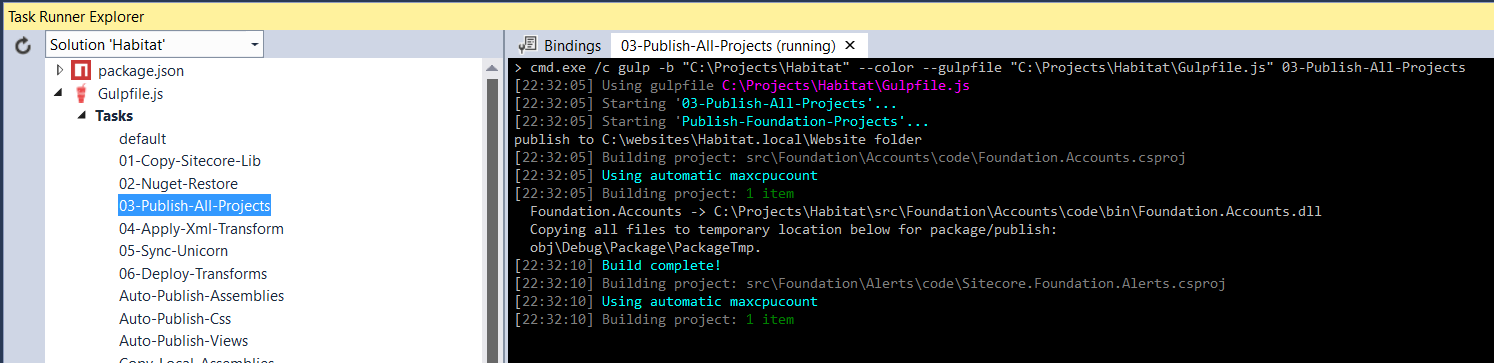
Figure: Running the Publish task through the Visual Studio Task Runner